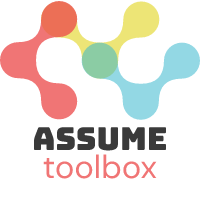Installation#
You can install ASSUME using pip or docker. Choose the appropriate installation method based on your needs.
Using Learning Capabilities#
If you intend to use the reinforcement learning capabilities of ASSUME and train your agents, make sure to install Torch. Detailed installation instructions can be found here.
Using Pip/Python#
In general most people use an environment manager for python. Here, Install instructions for Conda and Venv are given.
If it is your first time with Python, we recommend conda as easy-to-use package managers. It is available for Windows, Mac OS X and GNU/Linux.
With Conda#
After installing conda, you can create an environment for assume like:
conda create -n assume python=3.11
accept the installed packages and activate the newly created environment:
conda activate assume
Now you can proceed with the assume installation using pip below.
With Venv#
Venvs are the python native way of handling environments using the same python version. To activate a venv, you have to be in the same folder where you created it.
Using venvs, we can create a new environment:
python -m venv venv
And activate it:
source venv/bin/activate
Now you can proceed with the assume installation using pip below.
Install using pip#
To install the core package:
pip install assume-framework
To install with learning capabilities:
pip install assume-framework[learning]
To install with optimization capabilities:
pip install assume-framework[optimize]
To install with testing capabilities:
pip install assume-framework[test]
Install Tab-Completion#
ASSUME uses argcomplete for argument completion on the CLI.
On Windows, one needs to run:
register-python-argcomplete –shell powershell assume | Out-String | Invoke-Expression
in the used conda environment, to install tab completions.
On Bash or zsh (Linux and Mac) run the following in the correct conda environment with assume and argcomplete installed:
eval “$(register-python-argcomplete assume)”
Install using Docker#
- After installing Docker Engine you can run::
docker compose up -d assume_db grafana docker compose run simulation -s example_01a -db “postgresql://assume:assume@assume_db:5432/assume”
Now you can see the simulation results directly on grafana at http://localhost:3000
Timescale Database and Grafana Dashboards#
ASSUME supports writing into Databases supported by SQLAlchemy and CSV files.
If you want to benefit from a supported database and integrated Grafana dashboards for scenario analysis, you can use the provided Docker Compose file.
Follow these steps:
Clone the repository and navigate to its directory:
git clone https://github.com/assume-framework/assume.git cd assume
Start the database and Grafana using the following command:
docker compose up -d
This will launch a container for TimescaleDB and Grafana with preconfigured dashboards for analysis. You can access the Grafana dashboards at http://localhost:3000. Here are some exampels of the general grafana dashboard.